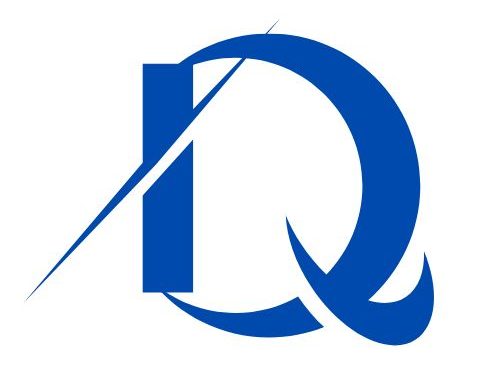Advanced Conversion Tracking & Analytics Setup
Chapter 1: Understanding Conversion Events
Key Concepts:
- What counts as a conversion: micro vs. macro
- Events vs. goals vs. transactions
- Behavioral vs. outcome-based tracking
Example:
- Micro conversion: email sign-up
- Macro conversion: product purchase
Workflow:
- Define marketing objective
- Identify micro and macro events
- Decide what events to track
- Assign value to each event
SOP: Conversion Mapping SOP
- Create a list of business goals
- Map those to measurable actions (form, click, scroll)
- Categorize events: micro/macro
- Document in a tracking plan spreadsheet
Chapter 2: Setting Up Accurate Conversion Tracking
Key Concepts:
- Importance of clean, consistent data
- Using UTM parameters for campaign tracking
- Installing tracking pixels (Meta, Google Ads)
- Firing events via GTM (Google Tag Manager)
Example:
Set up Google Ads conversion tracking to measure how many ad clicks result in purchases.
Workflow:
- Create campaign → Add UTMs
- Add pixel via GTM
- Define triggers (e.g., button click)
- Test with Tag Assistant or GA4 DebugView
SOP: Conversion Setup SOP
- Create UTM parameter structure (e.g., source, medium, campaign)
- Add tracking pixel via GTM container
- Create tags and triggers for key actions
- Confirm firing in preview mode
- Publish GTM container
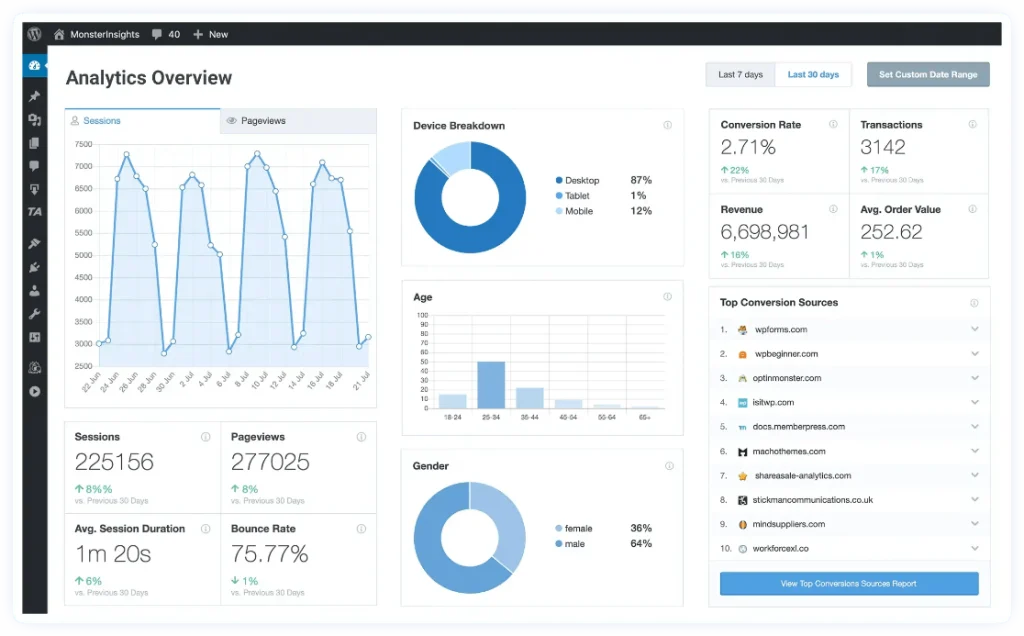
Chapter 3: Exploring Analytics Platforms
Key Concepts:
- Each platform’s strength: GA4, GTM, Segment, Matomo, Mixpanel
- When to use which tool
- Event tracking vs. user journey mapping
- Integration strategy across platforms
Examples:
- GA4: Website event tracking
- Mixpanel: App behavior analysis
- Segment: Centralized data routing
- Matomo: Privacy-focused tracking
- GTM: Tag deployment
Workflow:
- Choose primary analytics tool (GA4 or Mixpanel)
- Add secondary tool via Segment or GTM
- Set up event names and parameters
- Build reports by user journey or funnel stage
SOP: Analytics Stack Setup SOP
- Create a GA4 property and install base code
- Add GTM container and test
- Connect GA4 with Google Ads
- Add secondary platform (e.g., Mixpanel for deeper product analytics)
- Build 2–3 dashboards with KPIs
Chapter 4: Implementing Real-Time Tracking Scenarios
Key Concepts:
- Tracking e-commerce events (add-to-cart, checkout, purchase)
- Lead gen tracking (form fills, call-to-action clicks)
- Tracking scroll depth, video views, page engagement
- Debugging issues using browser tools
Example:
Track how many users add a product to cart and later abandon it. Use GTM for firing events + GA4 for analysis.
Workflow:
- Define scenario (e.g., scroll 50% → form submission)
- Set up trigger in GTM
- Create tag with GA4 event
- Validate with Debug mode
- Visualize in a GA4 funnel report
SOP: Real-Time Tracking SOP
- Identify key actions (click, form, scroll, video)
- Create GTM tags for each event
- Use Preview mode for testing
- Use GA4 DebugView for real-time testing
- Track performance inside Events → Conversions
Chapter 5: Building Data Confidence Through Testing & Reporting
Key Concepts:
- Avoiding duplicate tracking
- Filtering out internal traffic
- Using event parameters (e.g., category, label)
- Creating conversion dashboard
Example:
Exclude office IP addresses from GA4 reports to prevent inflated conversion numbers.
Workflow:
- Test tracking setup using GA4 DebugView
- Filter out test users via GA4 filters
- Build Data Studio dashboard
- Monitor accuracy weekly
SOP: QA + Reporting SOP
- List all events implemented
- QA each event in incognito with GA4 open
- Add internal traffic filters
- Create a dashboard in Looker Studio with:
- Sessions
- Conversion rate
- Revenue
- Schedule weekly QA and review